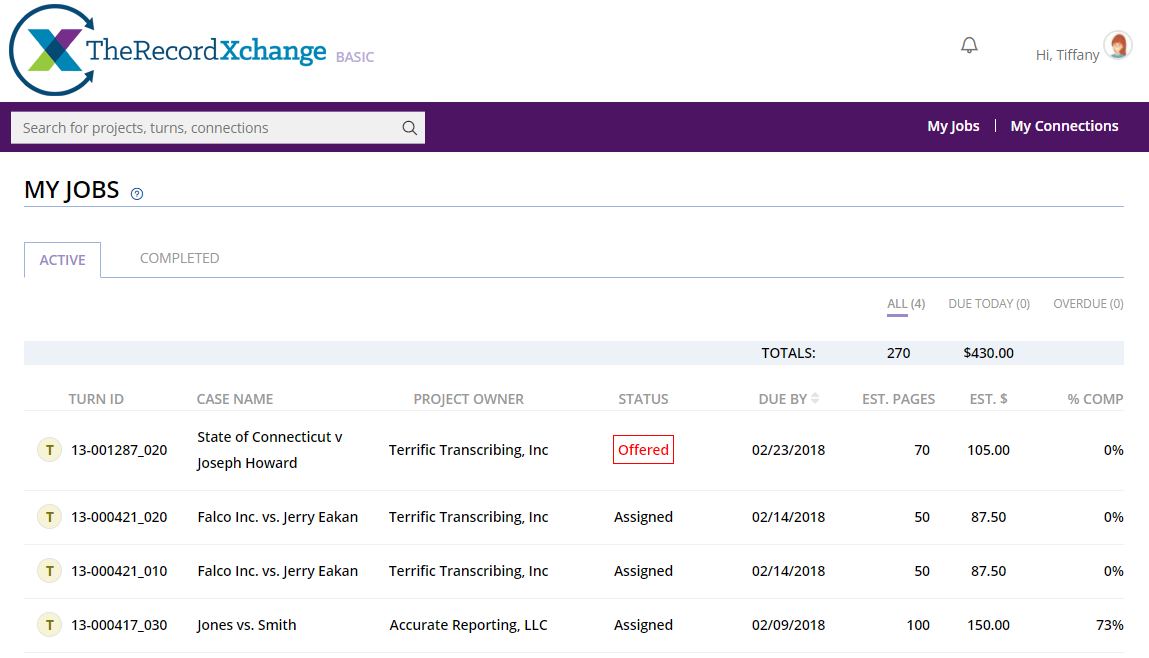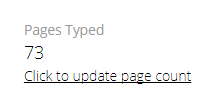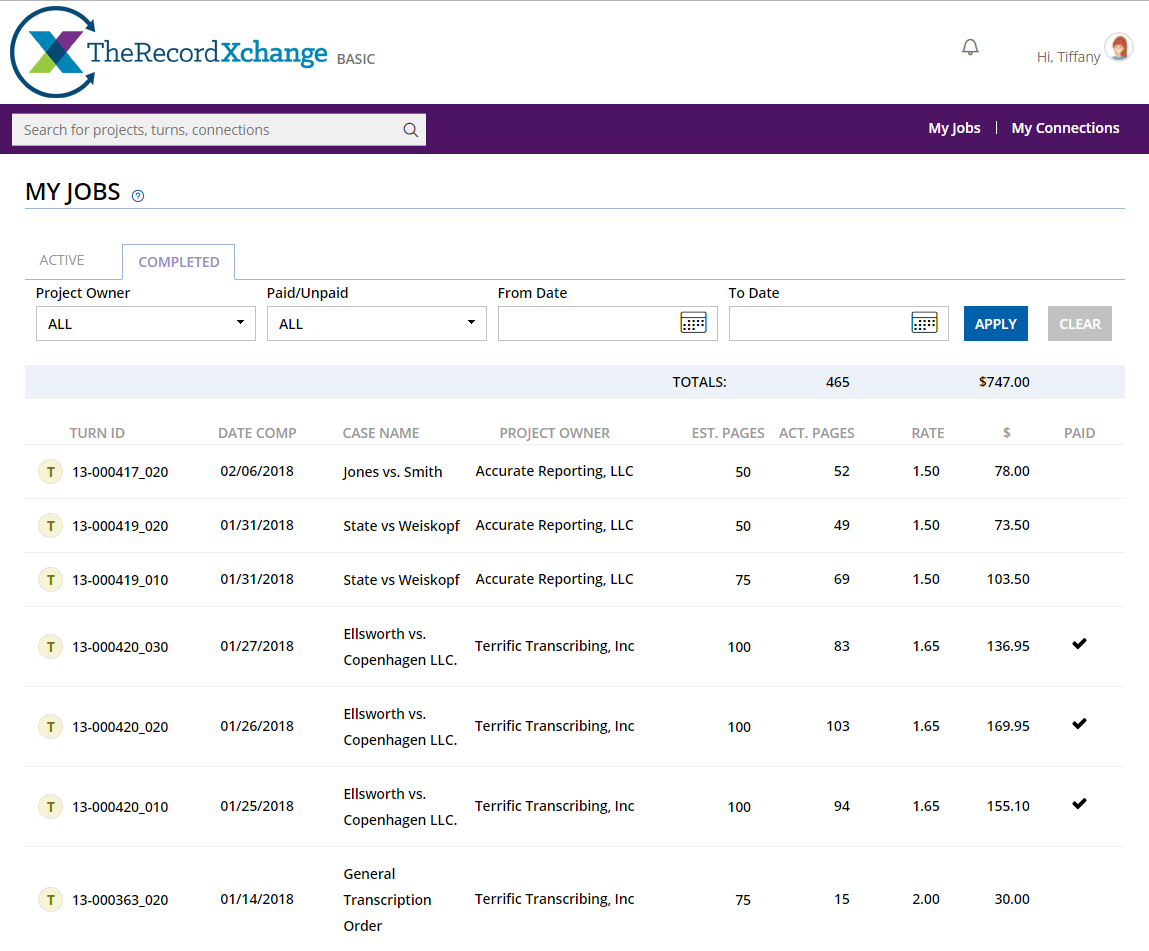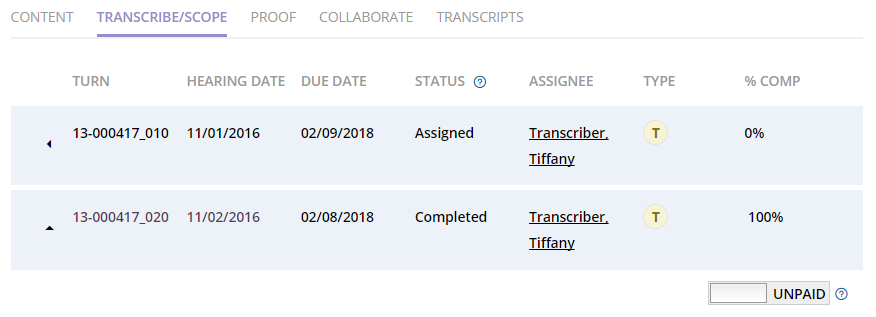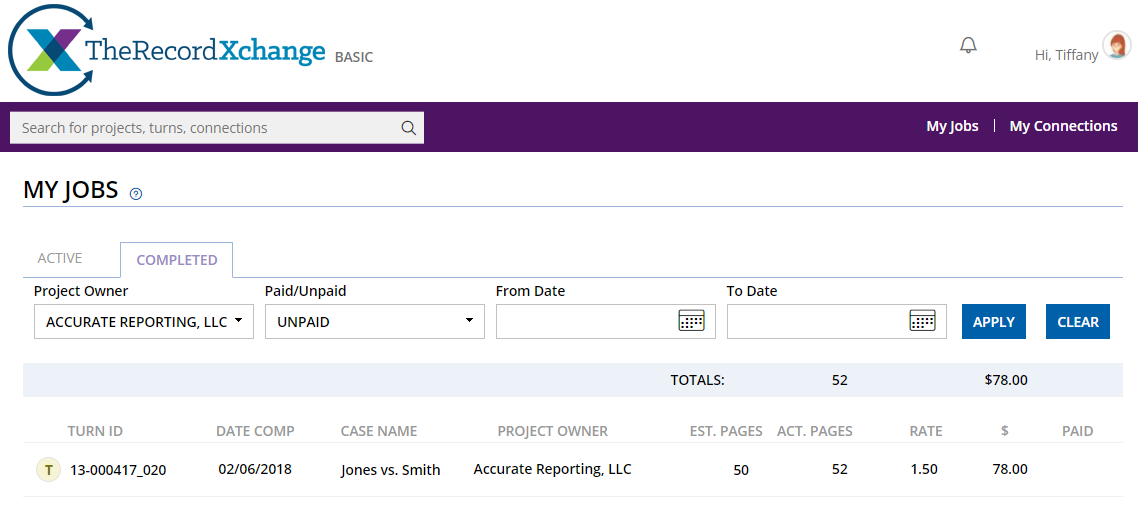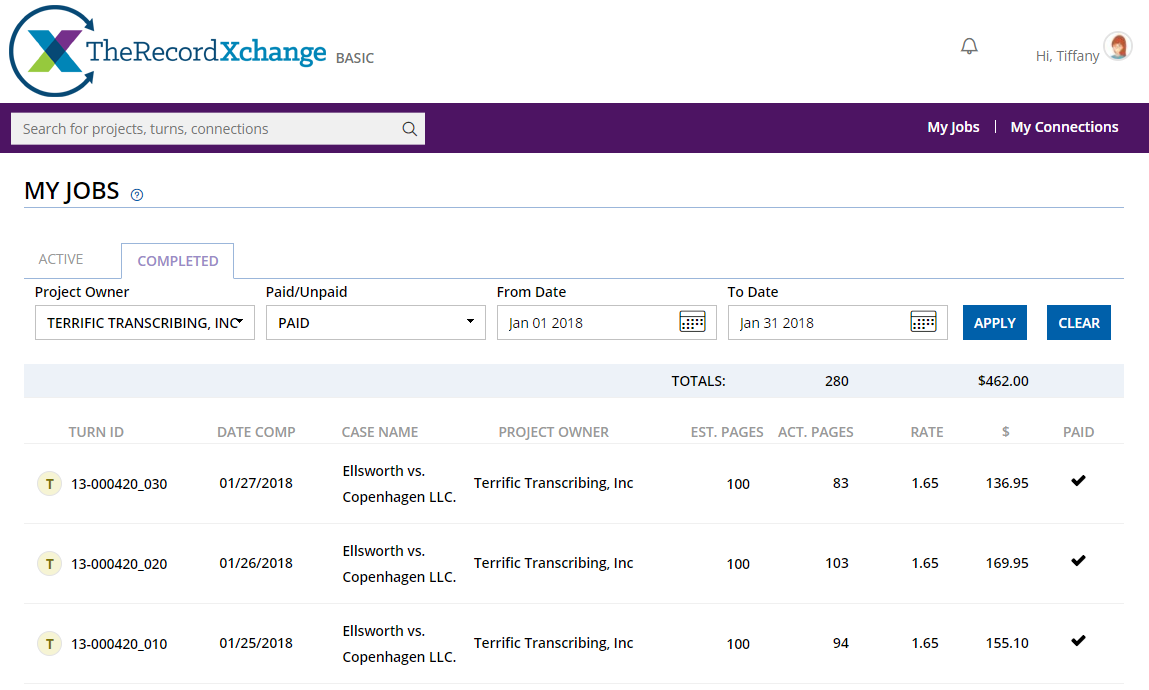TheRecordXchange – Simplified and Streamlined for Transcribers!
A new version of TheRecordXchange Basic account has been released and users will find some significant improvements to their user experience. With the primary focus on the transcriber’s needs, this new release is intended to:
- Simplify their experience by removing features that are rarely used,
- Streamline the screens to provide maximum usefulness, without the clutter, and
- Introduce new features that we believe they will really like and help make them more successful.
So, let’s take a look at what’s changed and what’s new.
My Jobs
First, the home page is now titled “My Jobs”. Work that is assigned to users will still represent Turns on various Projects, but regardless of the type of Turn or the source of Turn assignments, from the transcriber’s perspective they are really all their ”Jobs.”
The top right menu has been reduced to simply “My Jobs” and “My Connections.” As a free user of the system, transcribers are responsible for performing work (aka Turns) for others within their Projects, not creating or managing Projects. Transcribers will still have access to the Projects they are assigned to, but now they can simply access a Project by selecting one of their assigned Turns within their list of Jobs. And they can access their Completed Jobs as well. If you have Projects that you created in the past and still need access to those, let us know and we can make sure you have that access.
My Connections has not changed. Transcribers can still send and receive connection requests. And, they still need to be connected to Project Owners (POs) for them to be assigned work from them.
There are two tabs on the “My Jobs” page, “Active” and “Completed.”
Active Tab
The Active tab (see previous image) displays a list of the jobs that a user has not yet completed, (or, have not been cancelled by the PO). And users can see all the summary information about each job including which PO assigned it to them, the status of the job, the due date and the estimated pages.
By updating the pages typed so far in the “Pages Typed” field in each Turn, the Active tab list will also show users what percentage of each job they have completed.
Users can see their total estimated pages and earnings in the top row of the Active tab list. And, you can filter their Active jobs to see anything that is “overdue” or “due today”.
Completed Tab
The Completed tab displays a list of all of the Jobs that a user has completed (and any that have been cancelled by the PO; any cancelled Turns are included because users may have performed some work prior to a Turn being cancelled and be owed money). Users can further filter this list by any one or combination of:
- Date range – See what was completed last week, last month, last year or any time period desired.
- Project Owner – See all the work completed for each client.
- Paid/Unpaid – The ability to keep track of Jobs that have been paid and those which are still owed.
Paid/Unpaid Filter
When a Job is completed, that Turn will show up in the Completed jobs list and there will be no checkmark at the end of the row for that job. When a payment is received, the transcriber simply goes to that Turn by selecting it in the Completed Jobs list and switchs the “Paid/Unpaid” toggle to “Paid.”
If the user makes a mistake; no problem, the can just switch the toggle back to “Unpaid”. When that Turn has been marked as ”Paid,” the user will see a check-mark at the end of the row on that Turn in the Completed list.
So, as this animated GIF depicts, imagine that a transcriber has completed a couple of Turns on a transcript Project for a client and they then receive a check or a direct deposit from that client paying them for those specific Turns. All they have to do is select that client from their “Project Owner” filter and then select “Unpaid” in the “Paid/Unpaid” filter. Once they apply the filters they will then see a list of Turns that have not yet been marked as paid from that client. They simply select each Turn in the list that was included in the payment and switch the ”Paid/Unpaid” toggle to “Paid”. Returning to the “Completed” tab on the My Jobs page they will see that those Turns are now marked with a checkmark denoting them as “Paid”.
Using this simple, but effective tool, transcribers can easily keep track of who owes them money and how much. They can also see how much they earned for Turns produced during a certain period of time and how much a particular client has paid them.
For example, the following image depicts that by applying the appropriate filters, transcriber Tiffany can see within the top blue “Totals:” bar that she’s owed $78 from Accurate Reporting for completed Turns:
And in another example, the next image shows that Tiffany was paid $462 by Terrific Transcribing for Turns completed in January:
By simply applying various combinations of the available filters a transcriber now has access to useful information about their Jobs and payments.
We anticipate that transcribers will enjoy the new Basic account layout and features and find them to be a notable improvement over the previous version.